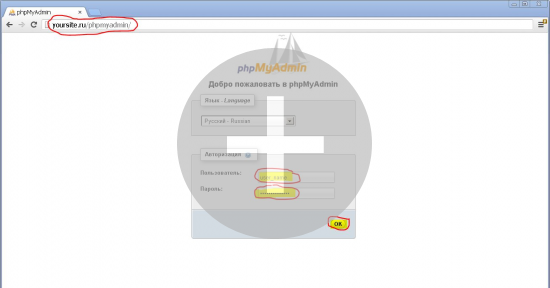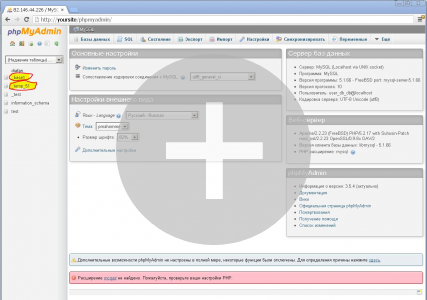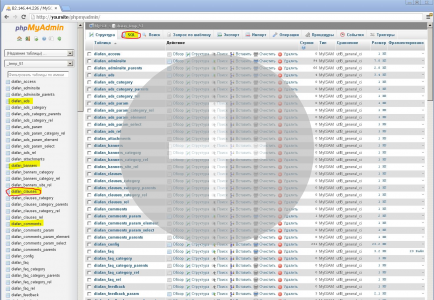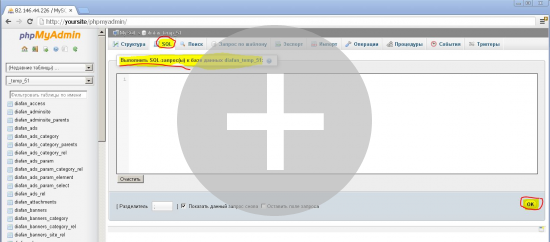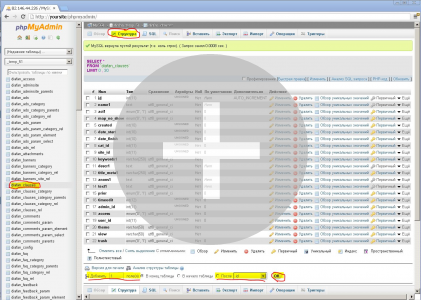PHPMyAdmin
On any decent hosting has PHPMyAdmin – visual web-based tool to manage and administer a MySQL database with user-friendly interface. Call your provider during downtime, to gain access to PHPMyAdmin on your site.
Log in PHPMyAdmin.
Enter the username and password database. They can be obtained on the hosting. In fact, without a name and password to access the database DIAFAN.CMS not set, so they need you to be.
define("DB_URL", "mysqli://**username:password**@localhost/db_name");
First PHPMyAdmin start screen displays a summary of information about SQL-server. On the left to select your database.
After selecting the database PHPMyAdmin will display all the tables from that database, as well as tools for working with them.
To execute arbitrary SQL-queries select "SQL" item in the upper tabs. But if you want a simple action to the table, it is better, easier and more convenient to use visual tools to work with specific tables.
To manage a particular site table, select it from the left.
If you select "SQL" item, a window will appear where you can enter SQL-query and execute it.
If you select a specific table, opens its contents (if the table is filled) or its structure. To switch between these modes is possible on the tabs above.
For example, if you need to add another field to the table artikles in DIAFAN.CMS (table {clauses}), select it on the left, then top choose "Structure". You will then see the table structure, ie, columns of the table.
Beneath the structure is filled with "Add Field" and click "OK". Further, within the meaning of.
Everything is pretty intuitive, so very simple things we will not describe.