The first acquaintance with DIAFAN.CMS
You have become the proud owner of a site on DIAFAN.CMS, congratulations!
Basic introductory concepts:
- The user of the site (hereinafter referred to simply Site) – available at www.my-site.com all Internet users. This is the website, in the usual sense of the word.
- The administrative part of the site (hereinafter referred to simply admin) – available at a secret known only to you, kind http://www.my-sitet.com/private-address/, that requires a login and password to the site administrator. It used to manage the site.
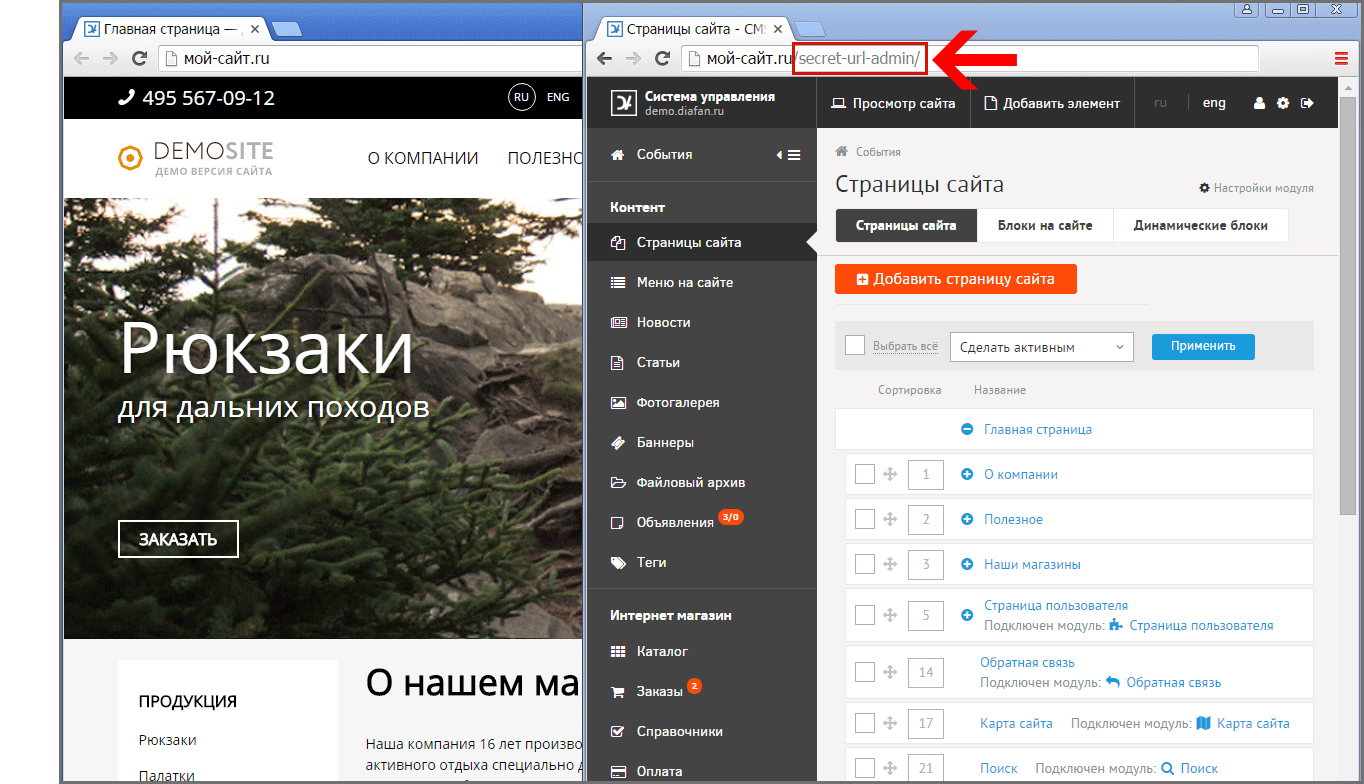
Administration panel on the Site
Once you authorize in the admin panel appears on the Site.

It is available only to you, ordinary visitors can not see it. On the panel are duplicated some of the features from the admin area, but its major challenge – "Quick Edit". By clicking on it turns on the editing mode of the pages of the site on which you are. Summarizing the mouse to any * text on the site, and if there is an opportunity to change the text, the cursor turns into a pencil, and the text is highlighted in red.
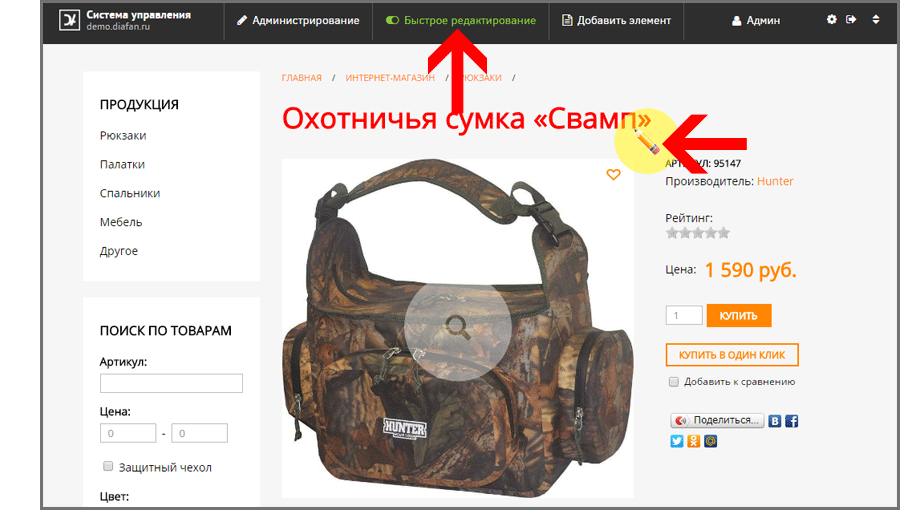
Click to edit.
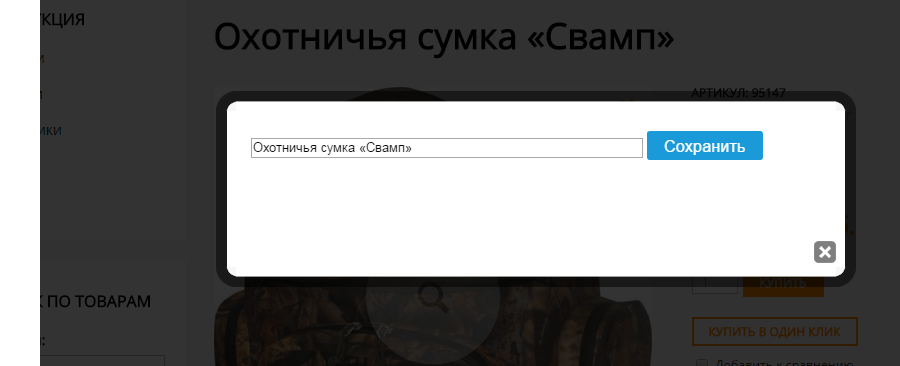
You can be almost everything *: text pages, blocks, telephone numbers, titles, product names, prices, menu items and links. After you make changes, be sure to disable the "Quick Edit" to be able to go to another page.
If the panel click on the next button "Administration", the current page (a category or product news) will open for full editing in the admin area.
Admin area
To manage the site serve a variety of modules, a list of them in the admin panel on the left. Each module is geared for easy operation in some site content.
Site pages
The main module of the system – site pages, is used to control the basic structure of the site, and create a simple text pages. Like all modules, site pages located on the left panel of the module. As in many other modules, at site pages has its own tab, "Blocks on the site" and "Dynamic blocks" are part of the module.

Like all other modules, website page displays the information in a list.
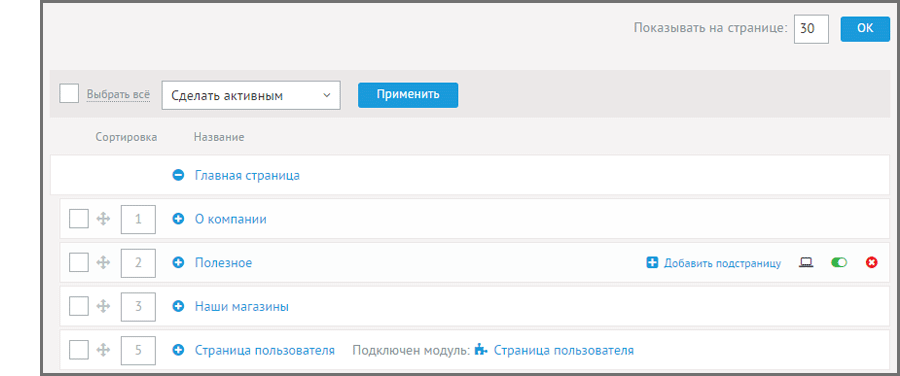
All lists have service buttons to manage the list.
 Sort – the first field in the list, you can sort items in two ways, by dragging the mouse ( "grab" you need for the cross), or by entering the sorting code in the hand (the more the lower).
Sort – the first field in the list, you can sort items in two ways, by dragging the mouse ( "grab" you need for the cross), or by entering the sorting code in the hand (the more the lower).
 Plus sign to the left of the name clickable, meaning that the item has attachments, and it can be "open".
Plus sign to the left of the name clickable, meaning that the item has attachments, and it can be "open".
Clicking on the name will translate to a list item editing.
 Add sub creates a list of subpages in the selected item. By creating a sub page to the left of the name will be the same "Plus sign" +.
Add sub creates a list of subpages in the selected item. By creating a sub page to the left of the name will be the same "Plus sign" +.
 View online – element will open in a separate window on the Website in the form in which it will see visitors. Even if the item is not active, you, as an administrator, you still see it - it allows you to cook the page looking result, without publication on the Site.
View online – element will open in a separate window on the Website in the form in which it will see visitors. Even if the item is not active, you, as an administrator, you still see it - it allows you to cook the page looking result, without publication on the Site.
 Make active / inactive . Clicking on this button allows you to make inactive (invisible to users, except the administrator) on the site.
Make active / inactive . Clicking on this button allows you to make inactive (invisible to users, except the administrator) on the site.
 Delete removes the item and all of its attachments, if any, in the basket.
Delete removes the item and all of its attachments, if any, in the basket.
Click "Add this page Site" above the list to add a page.
To create the page is enough to fill in its name, and enter text. address of the page, it will form a header automatically, but they can always be changed manually in the "Advanced Settings".
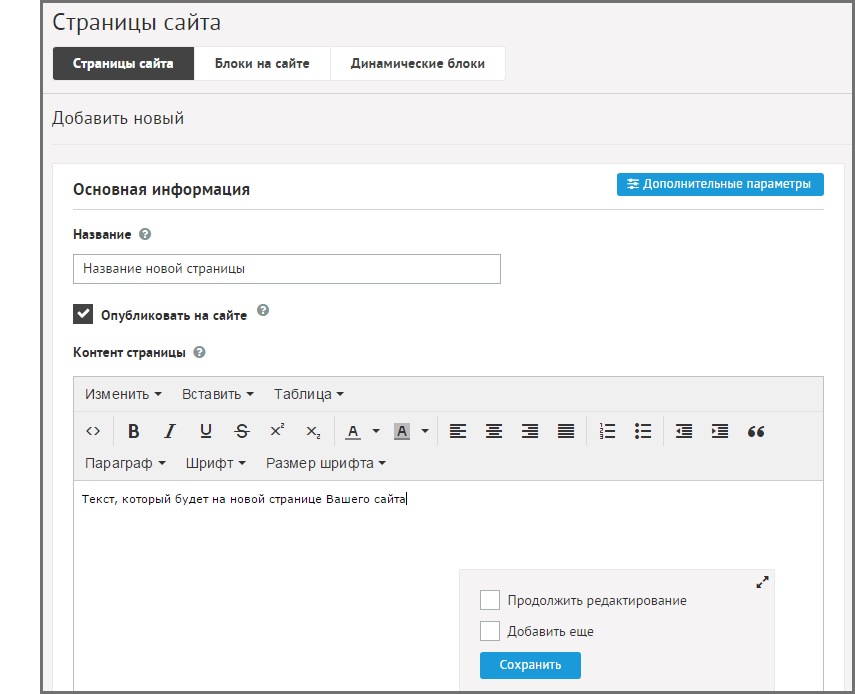
The module "Site Pages" – the only module that works is self-sufficient and not depend on other modules. In contrast, all other modules anyway dependent on the pages, or operate as a part thereof. More about this later.
Tab "Blocks on the site" is used to control units. These are some areas of the site, made by the webmaster to edit the admin panel. A striking example – the phone numbers.
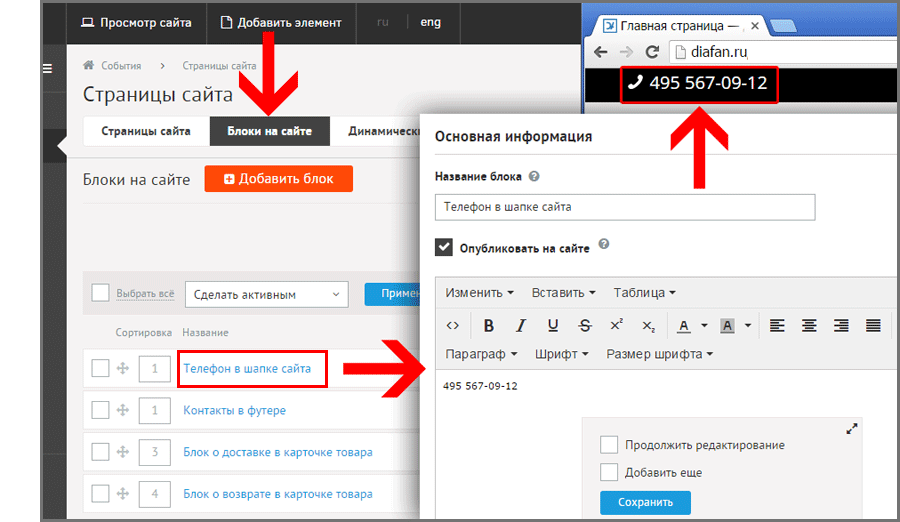
Menu
Another important module, which works along with the pages of the site – "Menu". Menu – a block on the Site that displays links to pages on your site. The Site may be several menu, such as "Top Menu", "bottom menu", "service menu", "catalog", etc. It all depends on your website design. Edit menu items needed in this module.
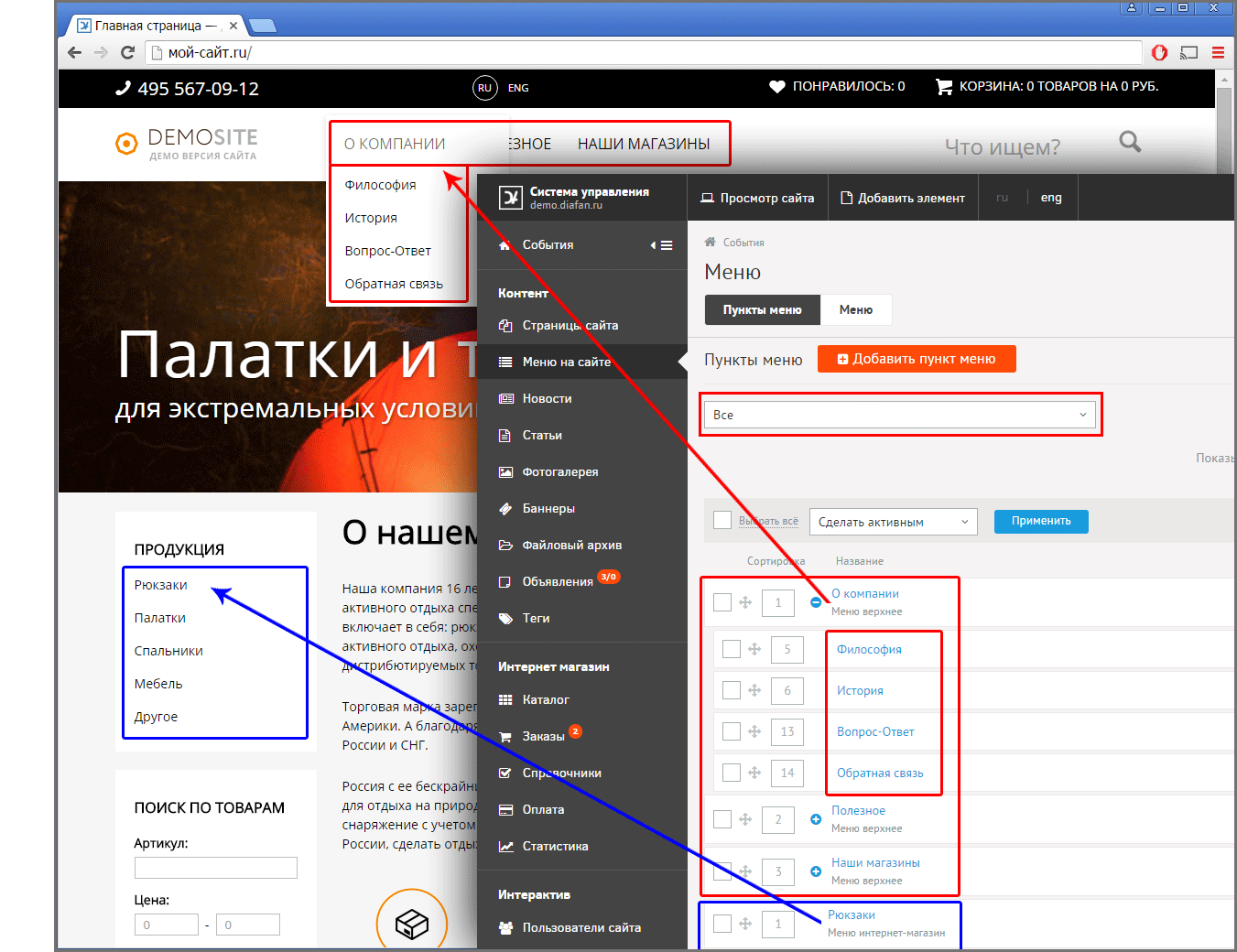
For your convenience, when you create a site page in the module "Site Pages" (or category in the module "Online shop" or the album module "Photogallery"), you can mark the checkbox "Create item in menu" and then in the module "Menu" will automatically be created paragraph.
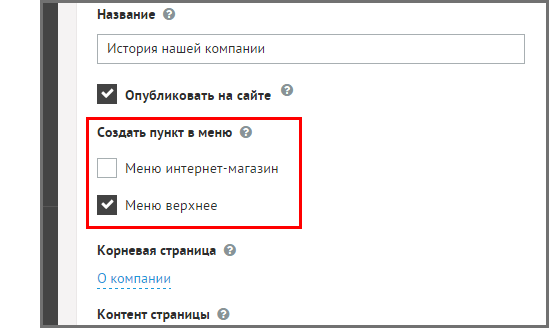
Modules
All modules are arranged on the same principle: "List" – "Element". None of the module can not operate by itself, it must be attached to any page.
In the illustration below the existing system modules are connected to the different pages of the site. Go to the Edit the module elements can be from the left or from the pages of the site by clicking on "plug ins". Orange widget next to the name of the module in the left pane indicates that an event has occurred in the module, for example, there are new posts by site visitors.
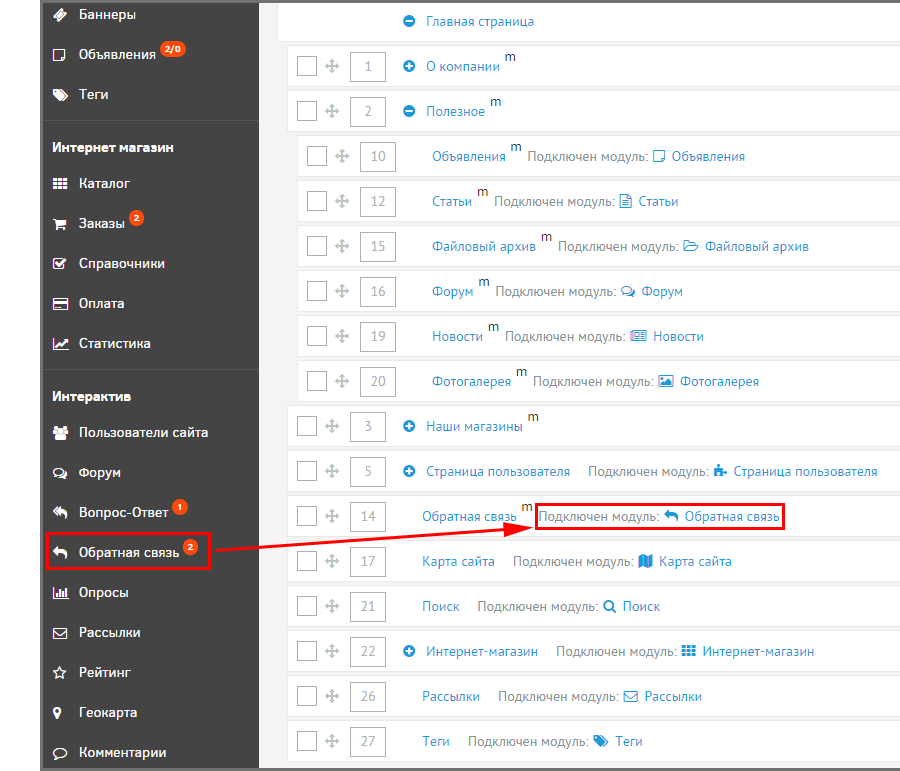
On the page "News" with the address-for example http://www.your-name.com/news/ attached module "News". Accordingly, all of the elements of the module (news) will be placed deep into the address example http://www.your-name.com/news/: for example http://www.your-name.com/news/first/ example http://www.your-name.com/news/second/ and etc.s